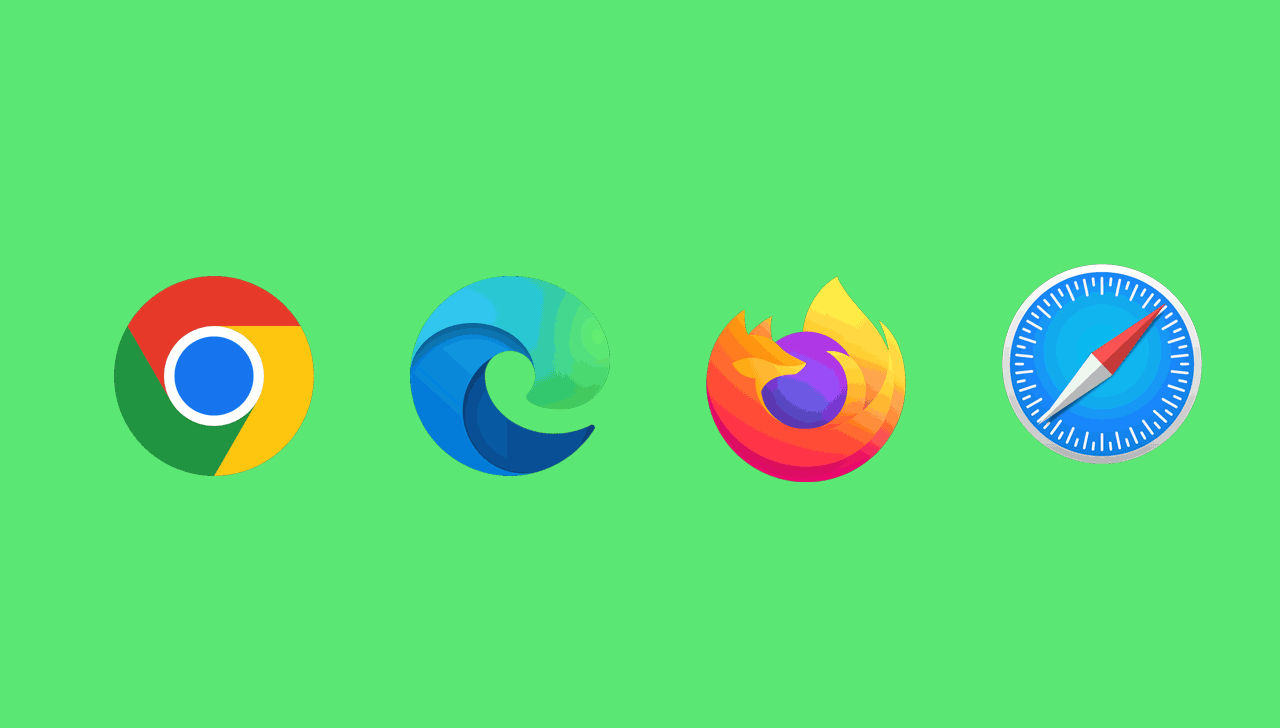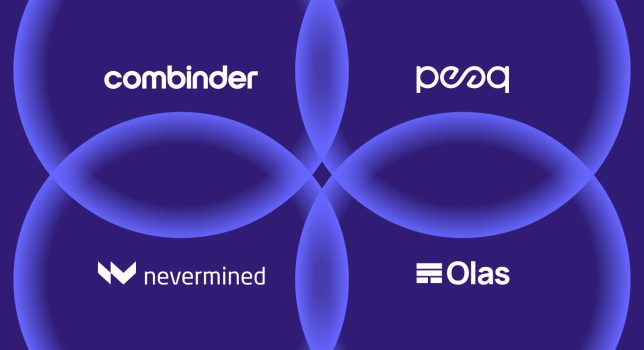A search engine is a web-based tool that allows users to search for information on the internet by entering keywords or phrases. The search engine scans its database of web pages and returns a list of results that match the user’s search query.
People like different search engines for various reasons, including:
- User interface: Some people prefer the user interface of certain search engines over others. For example, some may find Google’s search interface to be more straightforward and easier to navigate, while others may prefer the visual layout of Bing’s search results.
- Relevancy of search results: Some people may find that certain search engines provide more relevant search results for their particular search queries. For example, some people may find that Bing’s image search provides more accurate results than Google’s image search.
- Privacy concerns: Some people are concerned about the amount of personal data that search engines collect about their users. In this case, they may prefer to use a privacy-focused search engine like DuckDuckGo, which does not track users’ search queries or personal information.
- Features: Different search engines offer different features that may appeal to certain users. For example, Google offers features like Google Maps and Google Translate, while Bing offers features like video search and visual search.
- Localization: Some people may prefer to use search engines that are popular in their specific country or region. For example, Baidu is the most popular search engine in China, while Yandex is the most popular search engine in Russia.
Depending on the preference and the browser you choose this is how to change your default search engine.

Chrome
- Open Chrome and click on the three dots in the top right corner.
- Click on Settings.
- Scroll down to the Search engine section and click on Manage search engines.
- Select the search engine you want to use as your default from the list.
- Click on the three dots next to the search engine and select Make default.
Edge
- Open Edge and click on the three dots in the top right corner.
- Click on Settings.
- Scroll down to the Advanced settings section and click on Privacy and services.
- Under Services, click on Address bar.
- Click on the dropdown menu next to Search engine used in the address bar and select the search engine you want to use as your default.
Chrome Vs Edge – Similarities And Differences
Chrome and Edge are both popular web browsers that offer similar features and functionality, but there are some key differences between the two that users should be aware of.
Chrome is developed by Google and is currently the most widely used web browser in the world. It is known for its speed and efficiency, as well as its support for a wide range of plugins and extensions. Chrome is available on all major operating systems, including Windows, macOS, Linux, iOS, and Android.
Edge, on the other hand, is developed by Microsoft and is the default web browser that comes with Windows 10. It is based on the same underlying technology as Google Chrome, and offers many of the same features and capabilities. However, Edge has a few unique features that set it apart from Chrome, such as its integration with Microsoft services like OneDrive and Office 365, and its support for inking and touch input.
When it comes to performance, Chrome and Edge are both fast and responsive, but Chrome tends to use more system resources than Edge. This can be an issue for users with older or less powerful computers, as it can slow down other applications and reduce overall system performance.
In terms of security and privacy, both Chrome and Edge offer similar protections against malware and phishing attacks, but Chrome has faced criticism in the past for collecting more user data than some users are comfortable with. Edge, on the other hand, is designed to be more privacy-focused, and offers features like tracking prevention and a built-in password manager to help protect users’ data.
Ultimately, the choice between Chrome and Edge comes down to personal preference and the specific needs of each user. If you are heavily invested in Microsoft services and prefer a more integrated experience, Edge may be the better choice for you. If you value speed and flexibility and use a wide range of plugins and extensions, Chrome may be the way to go.
Firefox
- Open Firefox and click on the three lines in the top right corner.
- Click on Options.
- Click on Search in the left-hand menu.
- Under Default Search Engine, select the search engine you want to use as your default.
Safari
- Open Safari and click on Safari in the top left corner.
- Click on Preferences.
- Click on the Search tab.
- Under Search engine, select the search engine you want to use as your default.
Firefox Vs Safari – Similarities And Differences
Firefox and Safari are both popular web browsers, but they have some key differences that may affect which one you prefer to use. Here are some of the main differences between Firefox and Safari:
- Performance: Both browsers are generally fast and reliable, but Safari tends to be faster and use less system resources than Firefox.
- Customizability: Firefox is known for its high level of customizability, allowing users to add extensions and modify the browser’s appearance and behavior to suit their needs. Safari, on the other hand, is more limited in terms of customization options.
- Privacy and Security: Both browsers have robust privacy and security features, but Firefox is generally considered to be more privacy-focused than Safari. Firefox has built-in tracking protection and actively works to block third-party cookies, while Safari also has some privacy features but is not as aggressive in blocking tracking and cookies by default.
- Compatibility: Safari is the default browser on Apple devices, so it may be more compatible with certain Apple-specific features and applications. Firefox is a cross-platform browser and is available on a wider range of devices and operating systems.
In summary, to change your default search engine in Chrome, Edge, Firefox, and Safari, go to the browser settings, select the search engine section, and choose the search engine you want to use as your default.